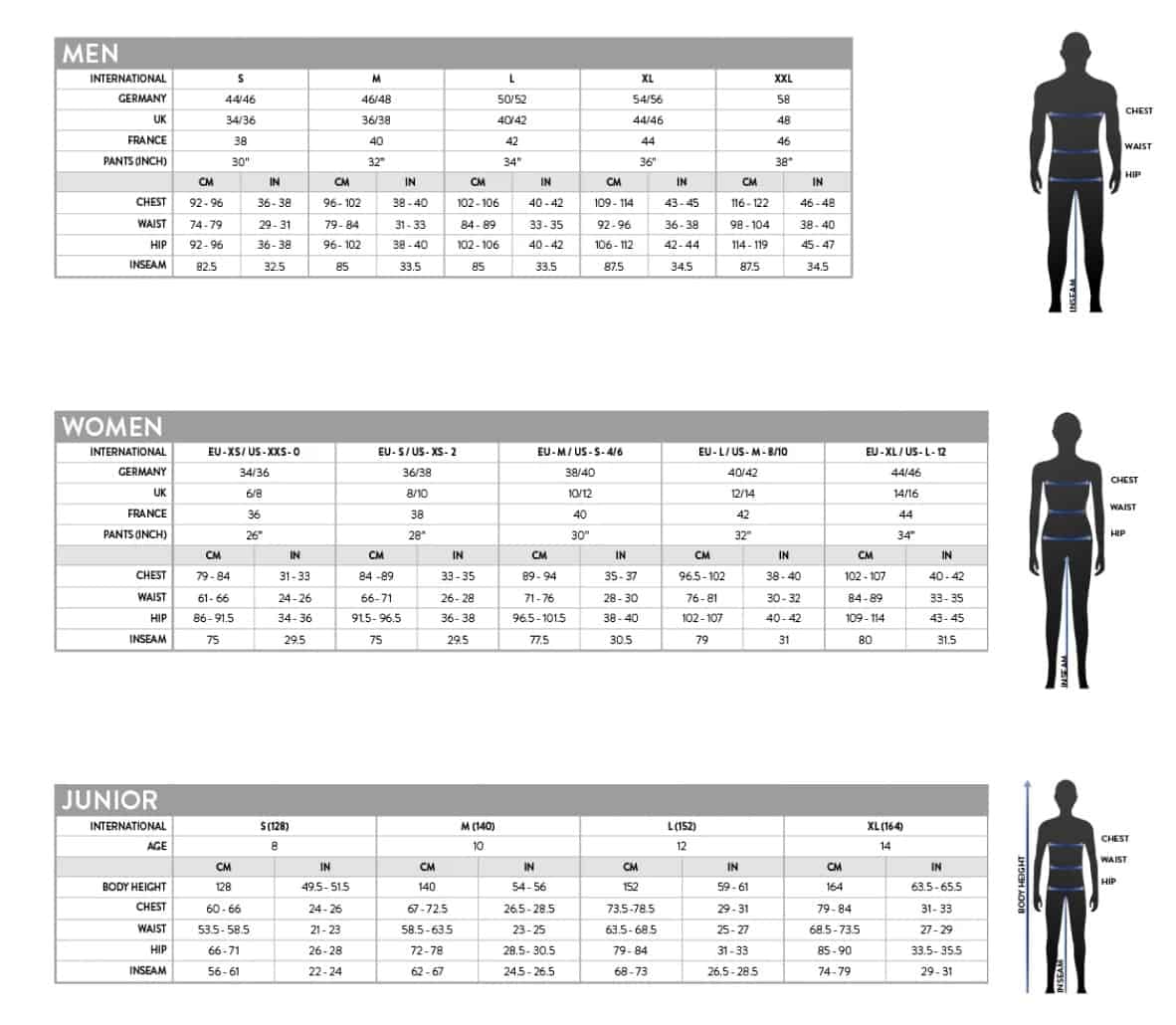- Guides, How To
Converting MSFS2020 Products to MSFS2024
- By Impulse Simulations
Package Installation
TO INSTALL THE PRODUCT IT IS SUGGESTED THAT IT BE PLACED DIRECTLY INTO YOUR COMMUNITY FOLDER.
For some of our products the require a VDGS Driver, this can be installed from the Official Aerosoft One Website
once this has been downloaded the module can be found under the “Other Dependencies” Tab.
This is required if you wish to have the VDGS system at the following airports to function as expected with our products:
YSCB – Canberra Airport
YPAD – Adelaide Airport V2
YPPH – Perth International Airport (IN DEVELOPMENT)
Install Locations
Your Install locations will be the following by default for the listed platforms. Note: This is only if you have not set a custom location for your community folder.
Steam Location
Your default Steam install location should be
“C:\Users\%USERNAME%\AppData\Roaming\Microsoft Flight Simulator 2024\Packages\”
Windows Store Location
Your default Windows Store install location should be
“C:\Users\%USERNAME%\AppData\Local\Packages\Microsoft.Limitless_8wekyb3d8bbwe\LocalCache\Packages\”
Installation Steps
- Download Provided ZIP File, You can find this through your My accounts Download Page. Click The Button on the right of the product you wish to download.
- Once the file is downloaded, extract it to your desktop or other known location.
- Once the file has been extracted, copy the contents for the airport inside of your community folder for this example I’ll be using Canberra’s package as the example.
Folder Name: impulsesimulations-airport-yscb-canberra
All of our airports run a similar format in terms of file names in most cases it will be very close to the above. - A Guide is included with our airports that contains specific instructions for airports that we release a GSX Profile for too, or configs for the VDGS. Look for a file called ICAO_Product Manual. Note: ICAO would be YSCB in the case of Canberra.
- Once the product has been installed you can open the simulator and you should now see your recently purchased product.
Note: Currently we believe that there is no effect of if it is placed into the community folder or “Official 2020” folder. However, it appears that the “Official” folders are for using Microsoft’s Directly published content.
Product Support
Should you require support with this product please email us below. Please ensure that
your purchase receipt is attached as it will be used to verify your purchase.
UNDER NO CIRCUMSTANCE WILL YOU RECEIVE PRODUCT SUPPORT / UPDATES WITHOUT
PROVIDING THIS INFORMATION.